Greetings, adventurers!
One of my favorite aspects of FINAL FANTASY XIV is that I can play it almost anywhere, whether that’s on my home PC, my work PC, my laptop, or my PS4! But you know what’s not exactly my favorite? Making sure my configuration settings match, no matter where I play.
FINAL FANTASY XIV offers a ton of customization options when it comes to your configuration settings, so that way you can play your own way. That means it can be difficult or time consuming trying to make sure your settings match wherever you play, right? We’ve got a solution!
We’re pleased to introduce a new server backup feature with Patch 4.45 that will allow you to transfer configuration settings between PCs, as well as restoring configuration data when needed.
It’s worth noting that this feature will be in beta with Patch 4.45 and only available for PC (Windows and Mac) at first. Once we’re able to confirm the stability of the system, we plan to integrate this feature for the PS4 version as well. When we move out of beta to the full version of this system, it will become possible to transfer your configuration settings between PC and PS4 as well!
What is configuration data?
Your game data is stored in either one of two places: the server, or the client. Some data has to be saved on the server for various reasons, such as game progression, character levels and inventories. However, the amount of data saved to the server creates stress, so any data that can be safely saved on the client side, such as your hotbar preferences or gear set data, will be saved to your PC or PS4.

For this reason, any character data saved on the server-side will be the same no matter where you log in, even if you’re swapping between a PC and a PS4. On the other hand, your configuration data saved to the client will not transfer over.


The new backup feature we’re implementing will allow you to back up the configuration settings, normally saved on the client-side, to the server.
This means you’ll be able to back-up the following data:
• HUD Layouts
• Hotbar Settings
• System Configuration Settings
• Character Configuration Settings
• User Macros
• Other general settings (such as log text colors, the size of Bahamut-egi, etc.)
By backing up these settings to the server, you’ll be able to play from any platform or on a new PC with the same settings!
How to Use
You may have seen this icon on the character select screen after Patch 4.4 was released:

With Patch 4.45, you’ll be able to select this icon on the PC version to manage your upload and download to and from the server.

Uploading Data
As the name implies, this feature will allow you to upload your configuration data to the server. You’ll need to save both your system and character configuration data, respectively. Please note that you’ll only be able to use this feature once every 23 hours.

Downloading Data
This feature will allow you to download the configuration data that you’ve saved to the server by taking the step above. You won’t be able to download the backup data if there is no difference between the saved and current configuration data.

Restoring Data
To avoid unexpected errors, whenever you download your configuration data from the server, your current data will be backed up automatically. If you notice your configuration data is different or incorrect in some way, you can use the restoration option to revert back to the settings before you downloaded the configuration data.
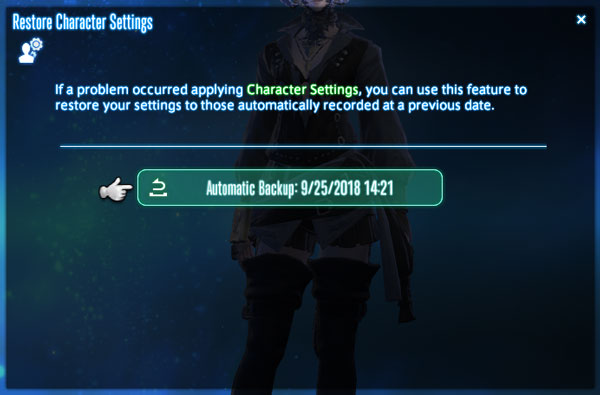
Our goal with these features is to make them simple and easy to use! It’ll be a great idea to upload your configuration settings to the server as a “just in case” measure!
Backing Up Your Data
We’re very excited about these new features, but we’d like to remind you that this system is still in its beta phase. While we’re doing detailed checks to ensure the success of this system, we strongly recommend that you take steps to back up your data outside of the in-game feature.
For the PC users, you can back up your data one of two ways:
– Use the backup feature, available in the FFXIV launcher as shown below
– Copy the data folder located inside your PC’s Documents folder by default.

This useful new system is about to become reality thanks to the very hard work of our server and user interface teams. Be sure to give it a try and offer us any feedback you may have on the Official Forums!
Until next time,
– Luxpheras
Community Team


